Mois : juin 2018
-

SSIS Integration with Dynamics 365 and KingswaySoft toolkit
Data Integration is one of the most common task in a CRM project : be it for project initialization, integration with an ERP, with one of the many third party tools used in the company… A task I commonly needed to do in my freelance activities since many years. We can see data integration as…
-
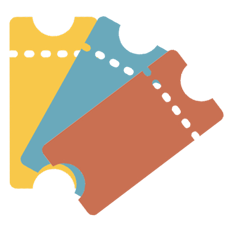
Dynamics 365 : Product Prices
Determining the price calculation rules of a product in an opportunity or transactional entity (quote, order or invoice) may be quite complex, due to the multiple combinations available. This complexity gives the freedom to comply to various business needs. I created the following schema to summurize these options, and will explain them in more details.…